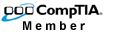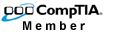ATTENTION!
The information presented here is for your convenience.
Any advice taken or directions followed from this information
is at the sole discretion and responsibility of the reader.
How do I purchase equipment?
How do I schedule a service call?
How can I minimize the risk of getting a virus/spyware/worms?
How do I scan for viruses/worms?
How do I scan for spyware?
How do I turn on Windows XP's basic firewall?
Where can I get firewall software if I don't have Windows XP or don't want to use
the basic firewall?
How do I get rid of those pop-up messages about sending error reports to Microsoft?
How do I update Windows?
I tried to shutdown my computer and now it's stuck. What do I do?
I can't log on to the network?
Q. How do I purchase equipment?
A. To purchase equipment from Pelican Computer just call us at [504] 818-0200.
Q. How do I schedule a service call?
A. To schedule a service call from Pelican Computer just call us at [504] 818-0200.
Q. How can I minimize the risk of getting a virus/spyware/worms?
A.
1. Install anti-virus software
2. Keep anti-virus definitions up to date
3. Install firewall software, read the documentation and configure
4. Keep Windows up to date
5. Don't open email from people you do not know
6. Don't install "free" software from the Internet, the majority of these programs contain spyware
Q. How do I scan for viruses/worms?
A. Use your anti-virus software which will detect viruses and worms. If you don't have anti-virus
software, or if you want to double-check for reassurance, then you can visit websites such as
Trend Micro which will scan your pc from their server.
Q. How do I scan for spyware?
A. Use spyware detection software such as Ad-Aware or Spybot. Be sure to update the software
after you install it but before scanning.
Q. How do I turn on Windows XP's basic firewall?
A. You must be logged on as an administrator to do this.
1. Click Start
2. Click Control Panel
3. Double-click Network Connections
4. Right-click the Dial-up, LAN or High-Speed Internet connection to protect
5. Click the Properties button
6. Click the Advanced tab near the top
7. Click the white check box
8. Click the OK button
Q. Where can I get firewall software if I don't have Windows XP or don't want to use the
basic firewall?
A. You can purchase firewall software such as Norton Personal Firewall or BlackICE PC Protection
or you can download the free version of Zone Alarm.
Q. How do I get rid of those pop-up messages about sending error reports to Microsoft?
A.
1. Click Start
2. Click Control Panel
3. Double-click System
4. Click the Advanced tab near the top
5. Click the Error Reporting button near the bottom
6. Click the circle next to Disable error reporting
7. Click the OK button
8. Click the OK button
Q. How do I update Windows?
A. Windows 95 Open your web browser and enter this address:
http://www.microsoft.com/windows95/downloads
Windows 98 Open your web browser and enter this address:
http://windowsupdate.microsoft.com
Windows 2000 Open your web browser and enter this address:
http://windowsupdate.microsoft.com
Windows XP Open your web browser and enter this address:
http://windowsupdate.microsoft.com
Q. I tried to shutdown my computer and now it's stuck. What do I do?
A. First, try holding the power button down for 5 seconds. If that doesn't work look on the back of
the computer near the spot where the power cable connects to it. There may be a switch with a
0 and a l on it. Press that switch. When the computer is fully shutdown press the switch to its
original position. If your computer doesn't have this switch then just unplug it from the wall.
Q. I can't log on to the network?
A.
1. Make sure that your network cable is plugged into the wall jack and the back of your computer
2. Make sure that the Username, Password and Domain are set correctly
3. Contact your network administrator and ask if the server is up and running